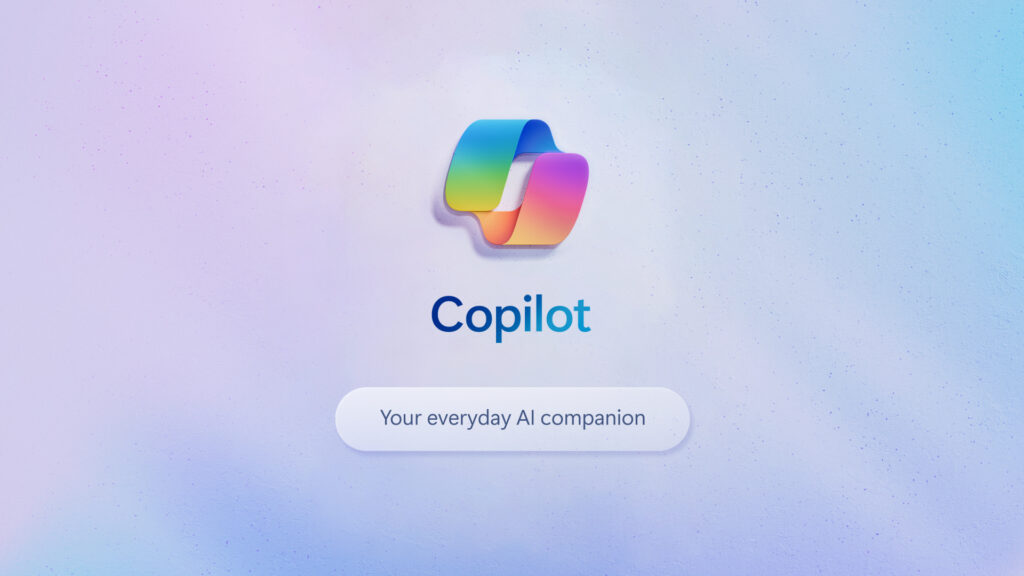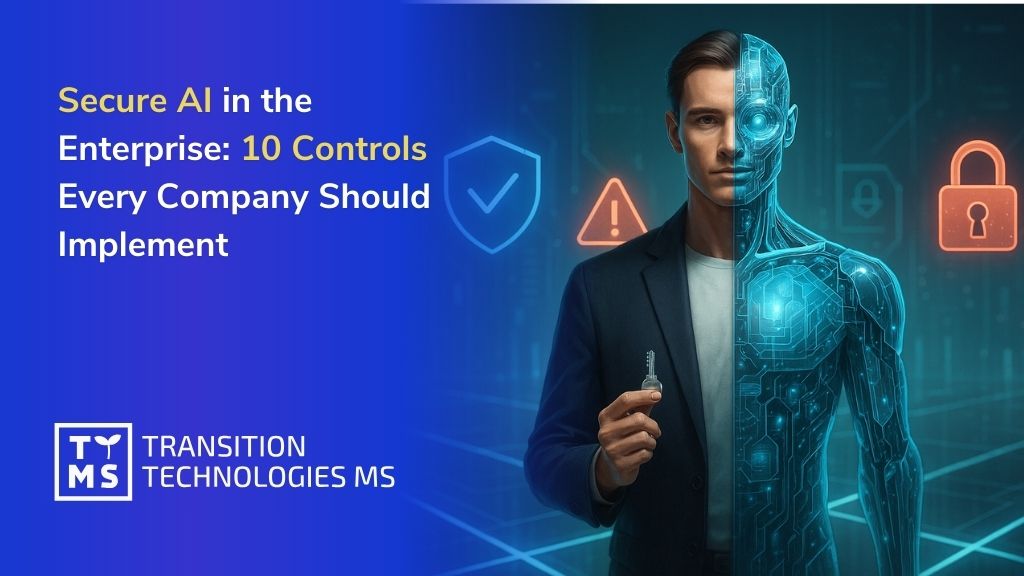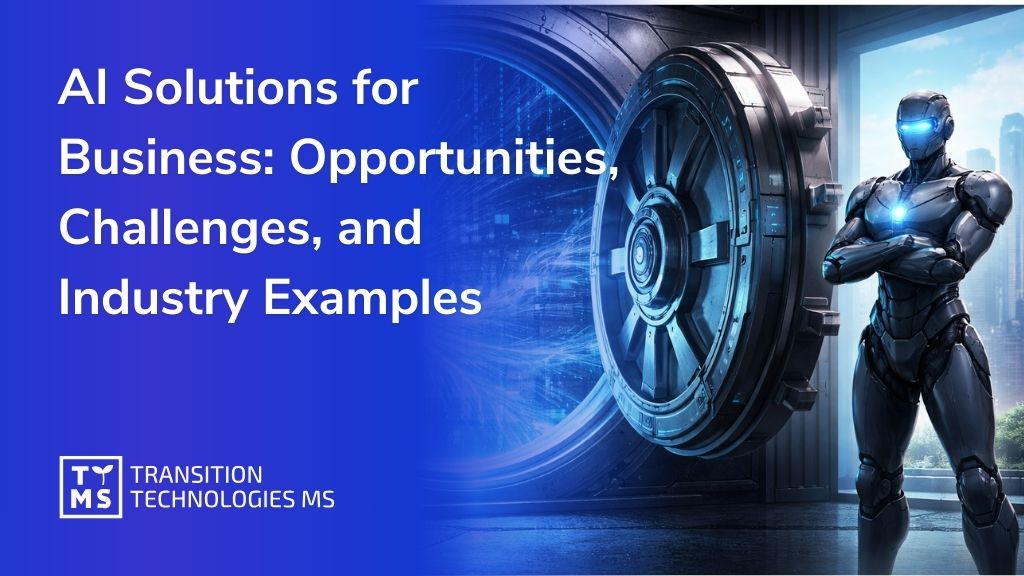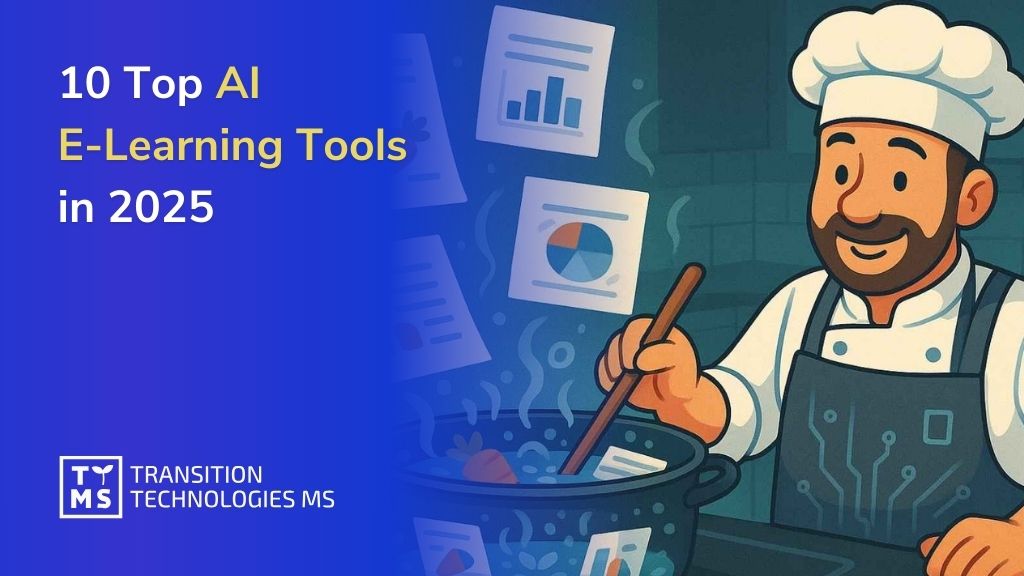Artificial Intelligence has rapidly moved from a tech buzzword to a strategic priority in the boardroom. Virtually every industry is exploring AI to streamline operations, gain insights, and drive innovation. In fact, nearly 9 in 10 companies report using AI in at least one business function today – yet almost two-thirds of organizations are still only experimenting or running pilots, without scaling AI enterprise-wide. This gap between adoption and full value realization underscores a key point for decision-makers: AI is no longer optional, but capturing its ROI requires vision and commitment. Business leaders are ramping up investments – 85% of organizations increased their AI spending in the last year, and 91% plan to invest more in the next year – even as many admit returns take time to materialize. AI isn’t a magic wand for instant results; it’s a long-term transformational journey. Those who succeed treat AI not as a plug-and-play tool, but as a catalyst for business transformation, redesigning processes and building new capabilities. As one Deloitte study analogized, adopting AI is akin to the shift from steam power to electricity – true benefits emerge only after reorganizing workflows, reskilling teams, and embedding the technology into the core of how the business operates.
In this article, we’ll break down what AI can do for businesses, using examples from two key sectors – pharmaceuticals and manufacturing – where AI is already proving its value. We’ll also discuss the challenges (like data, talent, and regulations such as the EU AI Act) that decision-makers must navigate, and outline strategies to implement AI successfully. By the end, it should be clear why harnessing AI is becoming a competitive necessity and how to proceed in a responsible, effective way.
1. The Business Benefits of AI: Why It’s Worth the Effort
Adopting AI is a significant undertaking, but the potential benefits are compelling. Properly implemented, AI solutions can unlock value across virtually all corporate functions. Key advantages include:
Efficiency and Productivity Gains: AI excels at automating high-volume, routine tasks and augmenting human work. From handling customer inquiries via chatbots to auto-generating reports, AI-driven automation frees employees from grunt work to focus on higher-value activities. In a recent survey, 75% of workers using AI reported faster or higher-quality outputs in their jobs. For example, IT teams using AI assistants have resolved technical issues much faster – one study found 87% of IT workers saw quicker issue resolution with AI help. These efficiency gains translate into tangible cost savings and more agile operations.
Better Decision Making Through Data: Companies drown in data, and AI is the key to turning that data into actionable insights. Machine learning models can detect patterns and predict trends far beyond human capacity – whether it’s forecasting demand, predicting equipment failures, or identifying fraud. By analyzing big data sets in real-time, AI enables data-driven decisions that improve outcomes. Leaders can move from reactive to proactive strategies, guided by predictive analytics (e.g. anticipating market shifts or customer churn before they happen).
Personalization and Customer Experience: AI-powered analytics can learn customer preferences and behaviors at scale, allowing businesses to tailor products, services, and marketing down to the individual level. This mass personalization was never feasible before. Retailers use AI to recommend the right products to the right customer at the right time; banks deploy AI to customize financial advice; healthcare providers can personalize treatment plans. The result is stronger customer engagement and loyalty, which directly impacts revenue. In an era where customer experience is king, AI gives companies a critical edge in delivering what customers want, when and how they want it.
Innovation and New Capabilities: Perhaps most exciting, AI opens the door to entirely new offerings and business models. It can enable products and services that simply weren’t possible without intelligent technology – from smart assistants and autonomous devices to predictive maintenance services and data-driven consulting. Generative AI (the technology behind tools like ChatGPT) can even help design products or write software. Forward-thinking firms are using AI not just to do things better, but to do new things altogether. It’s telling that 64% of companies say AI is enhancing innovation in their organization. By embracing AI, businesses can leapfrog competitors with novel solutions and smarter strategies.
In short, AI done right can boost productivity, reduce costs, delight customers, and spur innovation. No wonder AI has become the focal point of digital investment for so many organizations. The business case is increasingly clear – one analysis found that companies are seeing an average 3.7x return on investment for each dollar spent on AI, with top performers achieving over 10x ROI in certain use cases. While individual results vary, the broader trend is that those who leverage AI effectively are reaping significant rewards – whether in higher revenues, lower expenses, or new revenue streams. For decision-makers, the implication is clear: standing still is not an option. As AI reshapes markets and customer expectations, businesses must proactively consider how these technologies can secure efficiency gains and competitive advantages.
2. AI in Pharmaceuticals: A Catalyst for Innovation and Compliance
One industry where AI’s impact is already evident is pharma – a sector historically driven by research, vast data, and strict regulations. Pharmaceutical companies generate enormous data in R&D and clinical trials, where AI can dramatically speed up analysis and discovery. For example, modern AI models can sift through chemical and genomic data to identify promising drug candidates in a fraction of the time it used to take scientists. Early experiments show that generative AI can cut early-stage drug discovery timelines by up to 70%, potentially shrinking a decade-long R&D process into just a couple of years. In one notable case, an AI system delivered a viable pre-clinical drug candidate in under 18 months versus the typical 4 years, at a fraction of the cost. These advances mean pharma firms can bring new treatments to market faster – a critical competitive edge when patent clocks are ticking and global health needs are urgent.
AI is also making clinical trials more efficient and insightful. Machine learning can optimize trial design and patient selection, identifying the right patient subgroups or predicting outcomes so that trials can be smaller, faster, or more likely to succeed. This not only saves time and money but also gets effective medicines to patients sooner. Likewise in manufacturing and quality control for pharma, AI-driven vision systems can detect defects or compliance issues in real-time on production lines, ensuring higher quality and safety for medicines. And on the commercial side, pharma companies are using AI for everything from forecasting drug demand, to optimizing supply chains, to personalizing engagement with healthcare providers.
Crucially for such a highly regulated industry, AI is being employed to strengthen compliance and documentation. A great example is using AI to automate aspects of pharmaceutical validation and reporting – areas that traditionally involve tedious manual checks to meet strict regulatory standards. In fact, TTMS has worked with pharmaceutical clients on solutions that combine AI with enterprise systems to streamline compliance processes. In one case, a global pharma company integrated an AI into its CRM platform to automatically analyze incoming tender documents (RFPs) and extract key criteria. The result was a much faster, more accurate bidding process, allowing the company to respond to opportunities quicker and with better compliance to requirements. In another case, a pharma firm implemented AI-driven software to automate document validation in their electronic document management system, eliminating manual errors and ensuring that regulatory submissions were always audit-ready. These kinds of improvements illustrate how AI can both increase efficiency and reduce risk in pharma operations – a dual win for an industry where time is money but compliance is paramount.
It’s worth noting that with AI’s growing role, pharma companies must be vigilant about ethical and safe use of AI. Regulatory bodies are already adapting: the European Union’s EU AI Act (effective 2025) introduces specific compliance requirements for AI, especially in sensitive sectors like healthcare. There are also industry-specific guidelines (for instance, the EU’s Good Machine Learning Practice in pharma manufacturing) ensuring that AI algorithms meet quality and safety standards akin to lab equipment. Business leaders in pharma should ensure their AI initiatives are transparent, well-documented, and validated. The upside is that regulators recognize AI’s value – for example, the EU AI Act explicitly exempts AI used in R&D for drugs from certain constraints to not stifle innovation. The key is finding the balance between innovation and compliance. With proper governance, AI can be a game-changer for pharma – accelerating discovery, boosting operational efficiency, and ultimately helping deliver better outcomes for patients.
(For more on the impact of new regulations like the EU AI Act on pharma and AI innovation, see our dedicated article “The EU AI Act is Here: What It Means for Business and AI Innovation.”)
3. AI in Manufacturing: Driving Productivity and Quality in the Smart Factory
Another sector being transformed by AI is manufacturing, where efficiency, uptime, and quality are everything. Manufacturing was an early adopter of automation, and AI is the next evolution – enabling what’s often called Industry 4.0 or the “smart factory.” By combining AI with IoT sensors and big data, manufacturers can significantly optimize their production lines, supply chains, and product quality.
One of the most impactful applications is predictive maintenance. In traditional factories, machines are serviced on fixed schedules or after a failure occurs – either way, downtime can be costly. AI flips this script by continuously monitoring equipment data (vibrations, temperature, etc.) to predict issues before they cause breakdowns. This means maintenance can be performed just-in-time to prevent unplanned stops. The results are impressive: studies by McKinsey indicate AI-driven predictive maintenance can reduce machine downtime by up to 50%, and Deloitte reports unplanned outages can be cut by 20-30% on average. Consider what that means for the bottom line – higher uptime, longer equipment life, and huge savings on repair costs. Many manufacturers implementing these AI systems have seen payback within a year due to the reduction in lost production.
AI is also enhancing quality control and yield. Computer vision systems powered by AI can visually inspect products on the line far more accurately and consistently than human inspectors. Whether it’s detecting microscopic defects in semiconductor wafers or spotting flaws in automotive paint, AI vision can catch issues in real-time. This leads to fewer defects escaping into the field and less waste, as problems are flagged early. Likewise, AI algorithms can analyze process data to adjust parameters on the fly, keeping production within optimal ranges – essentially an AI quality supervisor fine-tuning the factory. Companies using AI for quality assurance have reported significant improvements in first-pass yield and reductions in scrap rates.
Another area is demand forecasting and inventory management. AI models that ingest sales data, market indicators, and even weather patterns can forecast demand with higher accuracy. This helps manufacturers optimize their inventory and production schedules – avoiding overproduction of stuff that won’t sell, or underproduction of hot items. In volatile markets, such responsiveness is a competitive advantage.
Manufacturers are also leveraging AI for automation of complex tasks that historically relied on skilled labor. For instance, AI-driven robots can now handle intricate assembly or packaging steps by learning from human workers (through demonstration or AI vision). In supply chain logistics, AI optimizes routes and schedules for shipping, and even autonomously guides vehicles or drones in warehouses. The upshot is faster throughput and lower labor costs, while reallocating human talent to supervision and improvement roles.
It’s important to highlight that TTMS itself has deep experience in the manufacturing domain – developing custom software solutions that integrate AI and IoT for factory optimization. For example, TTMS has implemented Industrial IoT platforms with real-time monitoring and alerting, feeding data into AI analytics that help plant managers react quickly to anomalies. We’ve also worked on AI-powered analytics dashboards for production KPIs (like cycle times, OEE, defect rates), giving decision-makers instant insight and recommendations for improvement. These kinds of projects illustrate how pairing domain knowledge with AI tech can solve real manufacturing problems – from reducing downtime to improving safety. (Learn more about our approach on our Custom Software for Manufacturing page, which outlines solutions like Factory 4.0 implementation, AI-driven process automation, and more.)
Like in pharma, adopting AI in manufacturing isn’t without challenges. Data integration is often a big hurdle – pulling together machine data from diverse legacy systems and sensors to feed the AI. Many manufacturers also face a skills gap, needing data scientists or AI-savvy engineers who understand both the algorithms and the factory floor. Change management is critical too: frontline staff must trust and embrace these new AI tools (e.g. maintenance crews trusting an AI’s prediction that a machine will fail soon, even if it seems fine). However, with executive support and gradual implementation, these challenges are being overcome. We see many factories starting small – piloting an AI quality inspection on one line, or a predictive maintenance system on a few critical assets – and then scaling up once the benefits are proven. Given the competitive pressure in manufacturing to boost efficiency, the momentum for AI is strong. Simply put, smart factories that leverage AI will outperform those that don’t in terms of cost, agility, and quality. Manufacturers that delay risk falling behind more proactive rivals who are embracing data and AI to drive their operations.
4. Navigating the Challenges of AI Adoption
While the potential of AI is enormous, business leaders must approach AI initiatives with eyes wide open to the challenges and risks. Here are some critical considerations when bringing AI into your organization:
Data Quality and Availability: AI runs on data – lots of it. Companies often discover that their data is siloed, inconsistent, or insufficient for training useful AI models. Before expecting AI miracles, you may need to invest in data engineering: consolidating data sources, cleaning data, and ensuring you have reliable, representative datasets. Poor data will lead to poor AI results (“garbage in, garbage out”). Decision-makers should champion a robust data foundation as the first step in any AI project.
Talent and Expertise: There’s a well-documented shortage of AI expertise in the job market. Building AI solutions requires skilled data scientists, machine learning engineers, and domain experts who can interpret results. Many organizations struggle to recruit and retain this talent. One remedy is to partner with experienced AI solution providers or consultants (like TTMS) who can fill the gaps and accelerate implementation with their specialized know-how. Additionally, invest in upskilling your existing team – training analysts or software engineers in data science, for example – to cultivate in-house capabilities over time.
Pilot Traps and Scaling: It’s relatively easy to stand up a quick AI pilot – say, applying a prebuilt model to a small problem – but it’s much harder to scale that across the enterprise and integrate into everyday workflows. McKinsey’s research shows many firms stuck in “pilot purgatory,” with only about one-third managing to deploy AI broadly for real impact. To avoid this, treat pilots as learning phases with a clear path to production. Plan upfront how an AI solution will integrate with your IT systems and processes if it proves its value. Often it’s necessary to redesign workflows around the AI tool (for example, changing the maintenance scheduling process to act on AI predictions, or retraining customer service reps to work alongside an AI chatbot). Without rethinking processes, AI projects can stall at the prototype stage.
Cost and ROI Expectations: AI implementation can be costly – not just the technology, but the associated process changes and training. It’s important to set realistic ROI expectations. Unlike some IT projects, AI might not yield payback for a year or two, especially for complex deployments. Deloitte’s 2025 survey found that most AI projects took 2-4 years to achieve satisfactory ROI, much longer than typical tech investments. Executives should view AI as a strategic, long-term investment and avoid pressuring teams for instant returns. Start with use cases that have clear value potential and measurable outcomes (e.g. reducing churn by X%, cutting downtime by Y hours) to build confidence. Over time, the cumulative improvements from multiple AI initiatives can be transformational, but patience and persistence are required.
Governance, Ethics and Compliance: AI introduces new risks that must be managed – from biased algorithms and opaque “black-box” decisions, to privacy issues and security vulnerabilities. Responsible AI governance is a must. This means establishing guidelines for ethical AI use (e.g. ensuring AI decisions can be explained and are free of unfair bias), securing data throughout the AI lifecycle, and having human oversight on critical AI-driven decisions. Regulatory compliance is a growing factor here. For instance, the EU AI Act imposes strict requirements on high-risk AI systems (such as those in healthcare, finance, or HR), including transparency, human oversight, and documentation of how the AI works. Businesses operating in Europe will need to verify that their AI tools meet these standards. Notably, in 2025 the EU also rolled out a voluntary Code of Practice for AI – a framework that major AI providers like Google, Microsoft, and OpenAI signed to pledge adherence to best practices in transparency and safety. Keeping abreast of such developments is crucial for decision-makers; non-compliance can lead to legal penalties and reputational damage. On the flip side, embracing ethical AI and compliance can be a market differentiator, building trust with customers and partners. In summary, trustworthy AI is not just a slogan – it needs to be built into your strategy from day one.
Organizational Change Management: Lastly, remember that AI adoption is as much about people as technology. Employees may worry about AI systems displacing their jobs or drastically changing their routines. Proactive change management is essential: communicate the purpose of AI initiatives clearly, provide training, and involve end-users in the design of AI solutions. When staff see AI as a tool that makes their work more interesting (by automating drudgery and augmenting their skills) rather than a threat, adoption goes much smoother. Many successful AI adopters create cross-functional teams for AI projects, combining IT, data experts, and business process owners – this ensures the solution truly addresses real-world needs and gets buy-in from all sides. Building a culture of innovation and continuous learning will help your organization adapt to AI and extract the most value from it.
5. Strategies for Successful AI Implementation
Given the opportunities and pitfalls discussed, how should business leaders approach an AI initiative to maximize the chances of success? Below are some strategic steps and best practices:
5.1 Start with a Clear Business Case
Don’t implement AI for its own sake or because “everyone is doing it.” Identify specific pain points or opportunities in your business where AI might move the needle – for example, improving forecast accuracy, reducing support costs, or speeding up a key process. Tie the AI project to business KPIs from the outset. This will focus your efforts and provide a clear measure of success (e.g. “use AI to reduce inventory carrying costs by 20% through better demand predictions”). A focused use case also makes it easier to get buy-in from stakeholders who care about that outcome.
5.2 Secure Executive Sponsorship and Assemble the Right Team
AI projects often cut across departments (IT, operations, analytics, etc.) and may require changes to multiple systems or workflows. Strong leadership support is needed to break silos and drive coordination. Ensure you have an executive sponsor who understands the strategic value of the project and can champion it. At the same time, build a multidisciplinary team that includes data scientists or ML engineers, domain experts from the business side, IT architects, and end-user representatives. This mix ensures the solution is technically sound, business-relevant, and user-friendly. If in-house skills are limited, consider bringing in external experts or partnering with AI solution providers to supplement your team.
5.3 Leverage Existing Tools and Platforms
You don’t have to build everything from scratch. An entire ecosystem of AI platforms and cloud services exists to accelerate development. For instance, leading cloud providers like Microsoft Azure offer ready-made AI and machine learning services – from pre-built models and cognitive APIs (for vision, speech, etc.) to scalable infrastructure for training your own algorithms. Utilizing such platforms can drastically reduce development time and infrastructure costs (you pay for what you use in the cloud, avoiding big upfront investments). They also come with security and compliance certifications out of the box. TTMS’s Azure team, for example, has helped clients deploy AI solutions on Azure that seamlessly integrate with their existing Microsoft environments and scale as needed. The key is to avoid reinventing the wheel – take advantage of proven tools and focus your energy on the unique aspects of your business problem.
5.4 Start Small, Then Scale Up
Adopt a “pilot and scale” approach. Rather than a big-bang project that attempts a massive AI overhaul, start with a manageable pilot in one area to test the waters. Ensure the pilot has success criteria and a limited scope (e.g. deploy an AI chatbot for one product line’s customer support, or use AI to optimize one production line’s schedule). Treat it as an experiment: measure results, learn from failures, and iterate. If it delivers value, plan the roadmap to scale that solution to other parts of the business. If it falls short, analyze why – maybe the model needs improvement or the process wasn’t ready – and decide whether to pivot to a different approach. By iterating in small steps, you build organizational learning and proof-points, which in turn help secure broader buy-in (nothing convinces like a successful pilot). Just be sure that your pilot is not a dead-end – design it with an eye on how it would scale if it works (for example, using a tech stack that can extend to multiple sites, and documenting processes so they can be replicated).
5.5 Integrate and Train for Adoption
A common mistake is focusing solely on the AI model accuracy and forgetting about integration and user adoption. Plan early for how the AI solution will embed into existing workflows or systems. This might involve software integration (e.g. piping AI predictions into your ERP or CRM system so users see them in their daily tools) and process integration (defining new procedures or decision flows that incorporate the AI output). Equally important is training the end users – whether they are factory technicians, customer service reps, or analysts – on how to interpret and use the AI’s output. Provide documentation and an easy feedback channel so users can report issues or suggest improvements. The more people trust and understand the AI tool, the more it will actually get used (and the more ROI it will deliver). Think of AI as a new colleague joining the team; you need to onboard that “digital colleague” into the organization with the same care you would a human hire.
5.6 Monitor, Govern, and Iterate
Implementing AI is not a one-and-done project – it’s an ongoing process. Once your AI solution is live, establish metrics and monitoring to keep track of its performance. Are the predictions or recommendations still accurate over time? Are there any unintended consequences or biases emerging? Set up an AI governance committee or at least periodic audits, especially for critical applications. This ensures accountability and allows you to catch issues early (for instance, model drift as data changes, or users finding workarounds that undermine the system). Also, be open to iterating and improving the AI solution. Perhaps additional data sources can be added to improve accuracy, or user feedback suggests a need for a new feature. The best AI adopters treat their solutions as continually evolving products rather than static deployments. With each iteration, the system becomes more valuable to the organization.
By following these steps – from aligning with business goals to ensuring solid execution and oversight – companies greatly increase the likelihood of AI project success. It’s a formula that turns AI from a risky experiment into a robust business asset.
6. Conclusion: Embracing AI for Competitive Advantage
The message for business leaders is clear: AI is here to stay, and it will increasingly separate the winners from the laggards in nearly every industry. We are at a juncture similar to the early days of the internet or mobile technology – those who acted boldly reaped outsized gains, while those who hesitated scrambled to catch up. AI presents a chance to rethink how your organization operates, to delight customers in new ways, and to unlock efficiencies that boost the bottom line. But success with AI requires more than just technology – it demands leadership, strategic clarity, and a willingness to transform how things are done.
As one executive put it when asked about the AI revolution, “If we do not do it, someone else will – and we will be behind.” In other words, the cost of inaction could be a loss of competitiveness. Of course, that doesn’t mean jumping in without a plan. The most successful firms are thoughtful in their AI adoption: they align projects to strategy, build the right foundations, and partner with experts where it makes sense. They also instill a culture that views AI as an opportunity, not a threat – upskilling their people and promoting human-AI collaboration.
The road to AI-powered business transformation is a journey, and it can seem complex. But you don’t have to travel it alone. TTMS has been at the forefront of implementing AI solutions across pharma, manufacturing, and many other sectors, helping organizations navigate technical and organizational challenges while adhering to best practices and regulations. From leveraging cloud platforms like Azure for scalable AI infrastructure, to ensuring models are compliant with the latest EU guidelines, our experts understand how to deliver AI results safely, ethically, and effectively.
Ready to explore what AI can do for your business? We invite you to learn more about our offerings and success stories on our AI Solutions for Business page. Whether you are just brainstorming your first AI use case or looking to scale an existing pilot, TTMS can provide the guidance and technical muscle to turn your AI aspirations into tangible outcomes. The companies that act today to harness the power of AI will be the leaders of tomorrow – and with the right approach and partners, your organization can be among them. Now is the time to embrace the AI opportunity and secure your place in the future of business innovation. Contact us!
hat are the top AI use cases delivering ROI for enterprises today?
In 2025, companies are seeing the highest ROI from AI in areas like customer support automation, predictive maintenance, demand forecasting, fraud detection, and document processing. These applications offer measurable outcomes – reduced costs, improved accuracy, or faster cycle times. Enterprises prioritize use cases where AI augments existing workflows, integrates with legacy systems, and scales across departments.
Why do most AI initiatives stall at the pilot phase?
Many businesses fail to move past pilots because they underestimate the integration, governance, and change management required. While building a prototype is relatively easy, scaling AI into production demands aligned workflows, cross-functional teams, and clear ROI tracking. Success depends not just on model accuracy, but on embedding AI into business operations in a way that drives adoption and real outcomes.
How can AI help companies stay competitive under the EU AI Act?
The EU AI Act doesn’t stop innovation – it rewards well-governed AI. By investing in transparent, compliant AI systems, companies can reduce legal risk while maintaining agility. AI solutions that meet requirements for explainability, data integrity, and human oversight will gain customer trust and regulatory approval. This compliance readiness becomes a competitive differentiator in regulated sectors like pharma and manufacturing.
What is the best strategy for AI adoption in traditional industries?
For sectors like pharma and manufacturing, the best approach is to start small – identify a single use case with clear value (e.g. quality control, document validation), implement with a trusted partner, and build on early success. Gradual scaling, paired with strong governance, allows traditional industries to modernize without disrupting mission-critical operations. Experience shows that hybrid AI-human models work best in these environments.
How do you measure the success of an AI implementation project?
AI success is best measured through business KPIs, not technical metrics. Instead of focusing on model accuracy alone, enterprises should define target outcomes – like reducing churn by 15%, increasing throughput by 20%, or shortening processing time by 30%. Adoption rate, integration level, and long-term maintenance costs are also key indicators. A successful AI project solves a real business problem, is used by end-users, and pays back within a defined timeframe.
Read more