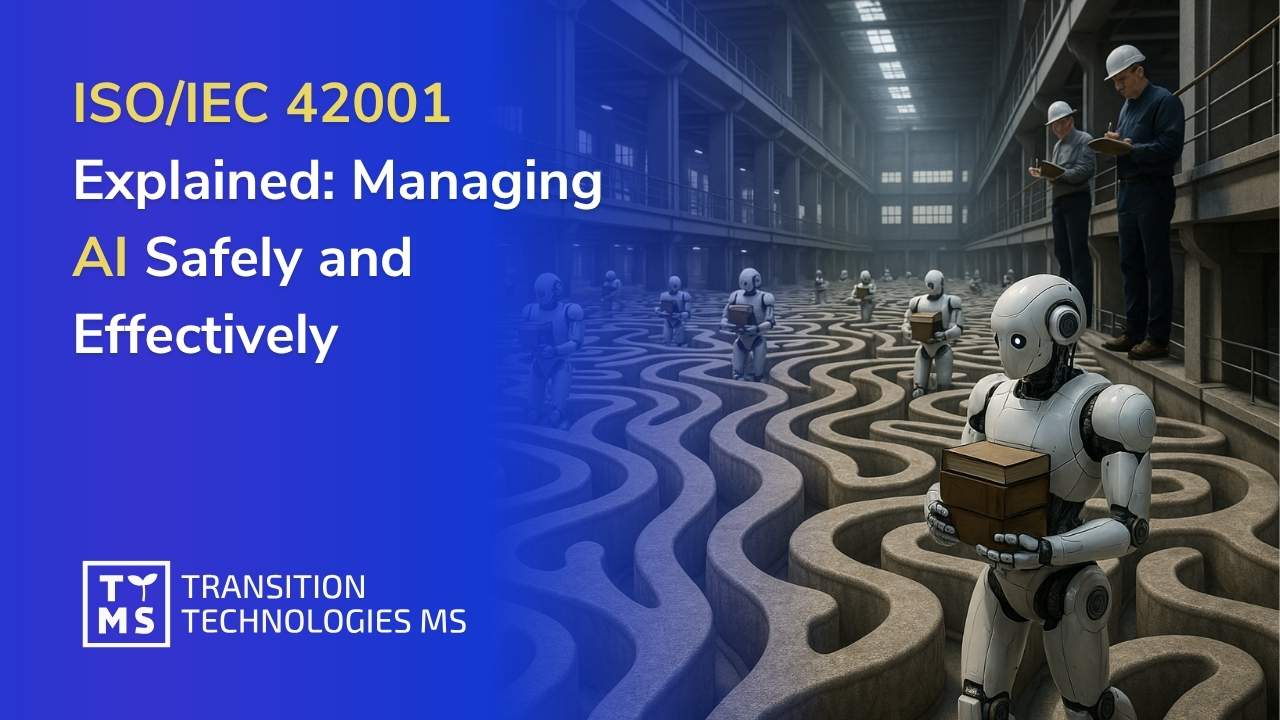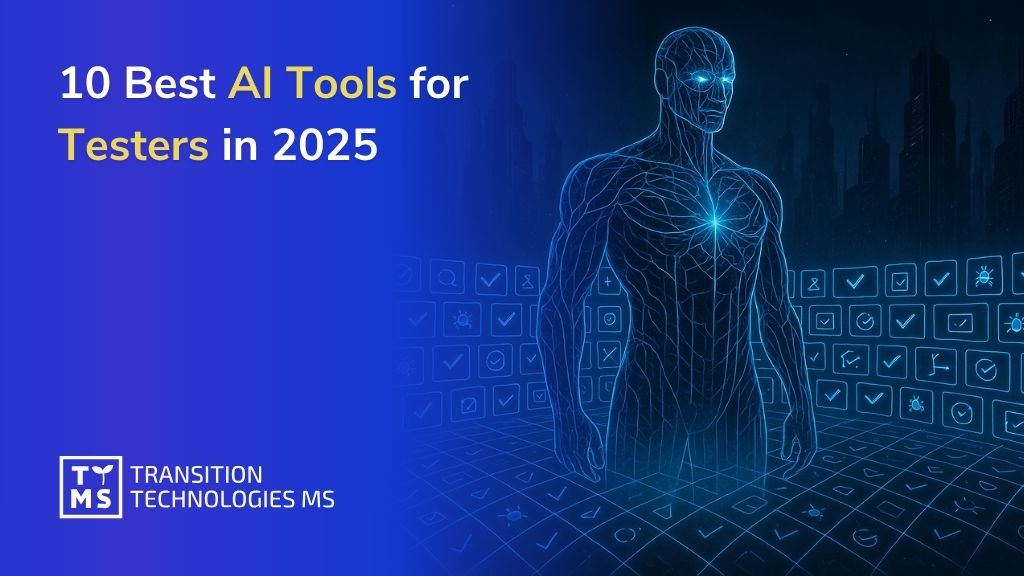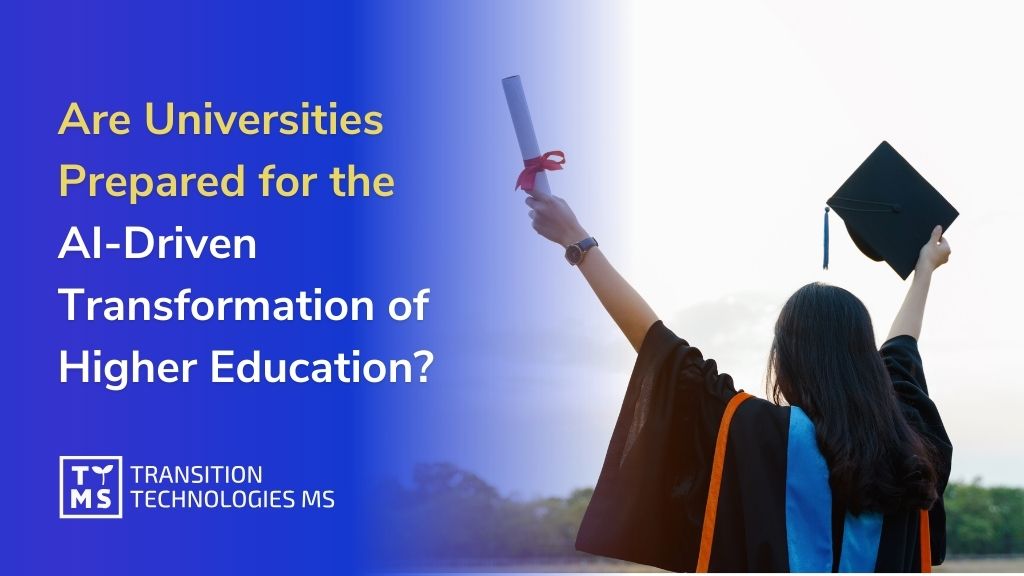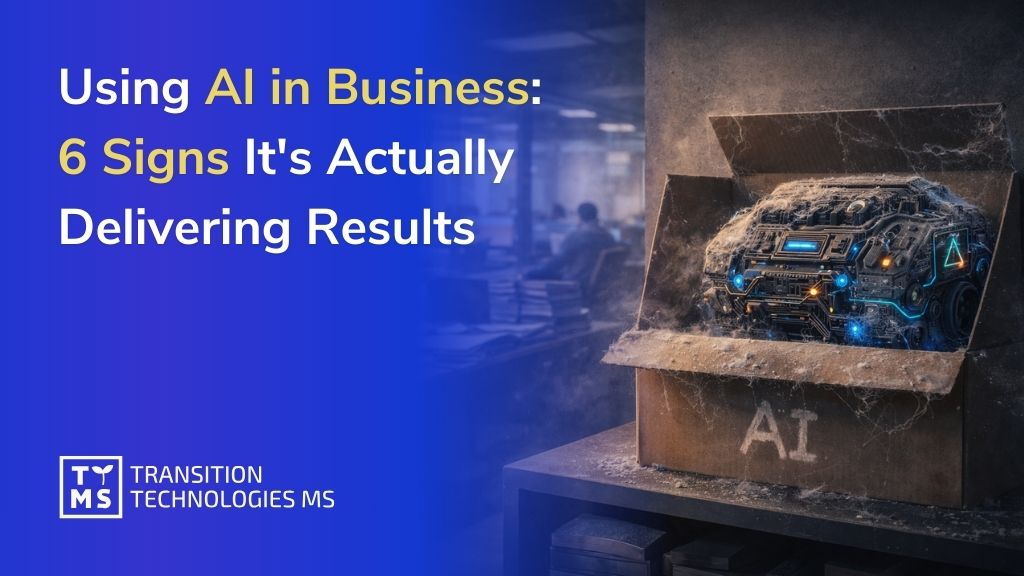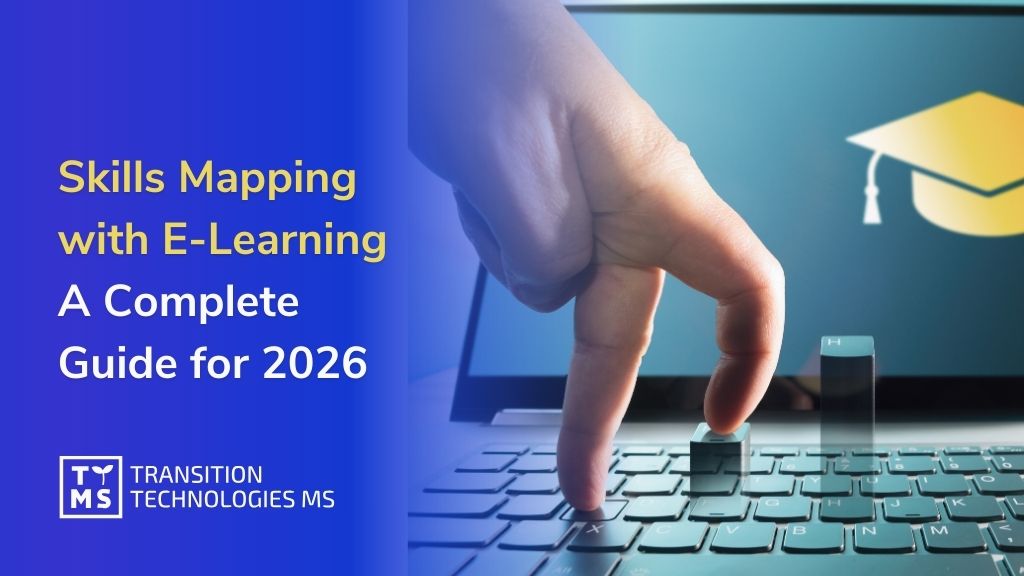12 Most Useful ChatGPT Plugins in 2025 – Comprehensive List, Installation Guide, and Why Use Them
Since OpenAI enabled the installation and use of plugins in ChatGPT, dozens of tools have appeared that can significantly improve our daily work. What are plugins? These are integrations with external services and applications, thanks to which ChatGPT gains new functions: for example, it can search the Internet, create graphics, perform advanced calculations or book a table in a restaurant. Below you will find an overview of those that are particularly popular and useful.
Why even use plugins in ChatGPT?
- One environment – You don’t have to switch between apps, accounts, or browser tabs. Everything happens in the same conversation with ChatGPT.
- Better context – ChatGPT knows the content you’re working on. If you first ask for a draft article and then fire up a graphics plugin (like DALL-E or Canva), you already have a ready-made context in the same conversation.
- Faster workflow – You can create, edit, test, and finalize tasks in a single “flow.”
- Time savings – No more copying texts, downloading files, or logging into external services; in many cases, just one-time plugin authorization is enough.
Of course, for advanced features you’ll often want the “full” version of a given tool (e.g., extended design features in Canva). But if your needs are quick and routine, ChatGPT plugins can be a real game-changer.
How to install plugins in ChatGPT?
Currently, official access to plugins is provided only to ChatGPT Plus users. To install a plugin:
- Log in to your ChatGPT Plus account.
- In the sidebar (on the left) or top bar, select “Plugins” (or “Plugin Store”).
- Browse the list of available plugins and click “Install” (or “Enable”).
- In some cases, you may see a prompt to authorize or sign up for the service.
- After successful installation, the plugin will be visible in your ChatGPT interface, often where you select the GPT model or near the prompt input field.
What about browser extensions (e.g., Chrome, Firefox, Edge)?
Many people refer to various browser extensions as “ChatGPT plugins.” These extensions improve your ChatGPT workflow (e.g., offering ready-made prompts, generating text summaries on any webpage), but you install them through the Chrome Web Store (or a similar repository for Firefox/Edge), not inside ChatGPT itself.
Quick instructions:
- Visit the Chrome Web Store (or an equivalent for Firefox/Edge).
- Search for the extension (e.g., “AIPRM for ChatGPT”).
- Click “Add to Chrome” (or “Add to Firefox”) and accept the permissions.
- After installing, the extension will appear in your browser—possibly enhancing your ChatGPT interface or enabling ChatGPT interactions on other websites.
What are the most useful plugins for ChatGPT?
1. Code Interpreter (official ChatGPT plugin)
What does it do?
- Lets ChatGPT run code in a Python environment and analyze data.
- Supports uploading files (CSV, PDF, images) and processing them (e.g., generating charts, converting file formats, performing statistical tasks).
Use cases:
- Quick data analysis: no need to open a Jupyter Notebook or another IDE.
- Processing large files: converting a PDF to text, merging multiple CSV files into one, aggregating statistics.
- Creating charts: ChatGPT can immediately produce a histogram or scatter plot from your uploaded data.
Who is it for?
– Developers, data analysts, students, researchers, anyone working with numbers and files.
Difference vs. “regular” Python – You don’t need a separate IDE, nor do you need to write your code line by line. In one conversation, you can say, “Could you analyze a .csv file of my sales data?” upload it, and get a summary without leaving ChatGPT.

2. Wolfram (official ChatGPT plugin)
What does it do?
- Provides access to Wolfram’s computational engine, enabling symbolic math, advanced statistics, plotting, and scientific calculations.
Use cases:
- Solving differential equations and integrals.
- Statistical analyses (regressions, hypothesis testing).
- Generating function plots (2D, 3D), mathematical visualizations.
Who is it for?
– Students and enthusiasts of STEM, engineers, researchers.
Difference vs. “regular” Wolfram|Alpha – Instead of opening a separate Wolfram|Alpha page and typing formulas, you have it right in ChatGPT. You can conduct a scientific discussion with ChatGPT and simultaneously run computations in Wolfram within the same conversation.
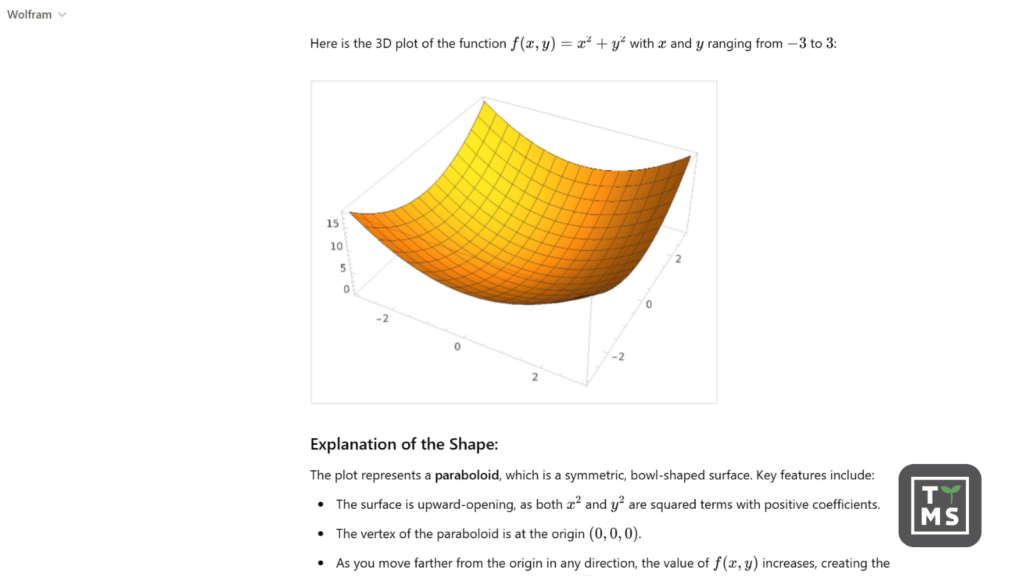
3. Zapier (official ChatGPT plugin)
What does it do?
- Integrates ChatGPT with hundreds of other services (Gmail, Slack, Trello, Google Sheets, HubSpot, Mailchimp, etc.).
- Lets you create and trigger so-called Zaps (automations) directly from the chat window.
Use cases:
- Automatically adding contacts to your CRM after ChatGPT identifies an email address in the conversation.
- Creating Trello tasks or sending Slack notifications right after you generate an idea in ChatGPT.
- Marketing workflows: e.g., “Send this text to Mailchimp and set it up as a draft email campaign.”
Who is it for?
– Marketers, project teams, businesses automating their processes.
Difference vs. the “standard” Zapier interface – No need to log into Zapier and manually configure workflows. During a chat session, you can say, “Create a new Google Sheets spreadsheet and store these data there,” and the plugin will do it in the background.
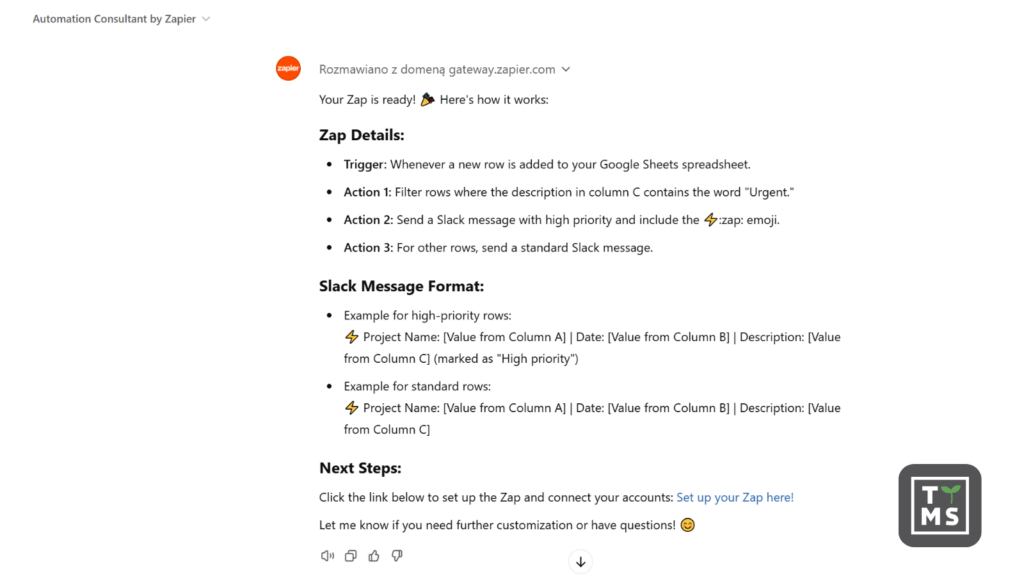
4. DALL-E (official ChatGPT plugin)
What does it do?
- Generates images from text prompts, utilizing OpenAI’s DALL-E model.
- Creates unique illustrations, graphics, and mockups upon request.
Use cases:
- Quick image creation for social media or blog posts.
- Artistic inspiration: “Show me a futuristic city in cyberpunk style.”
- Visual prototypes for products or logos (noting DALL-E’s limitations in precise brand/logo creation).
Who is it for?
– Content creators, designers, marketers, anyone seeking visual inspiration.
Difference vs. “regular” DALL-E – No separate visit to labs.openai.com or additional login is required. In your ChatGPT conversation, you might first ask for a slogan, then immediately request a matching graphic. It all happens in one thread.

5. Canva (official ChatGPT plugin)
What does it do?
- Integrates ChatGPT with Canva, a design platform offering hundreds of templates and graphical elements.
- Lets you create and edit projects (e.g., social media posts, infographics, business cards) directly within the chat window.
Use cases:
- E-book cover design: “Design an e-book cover about productivity, using pastel colors and minimalist icons.”
- Infographics: “Create an infographic with five advantages of hybrid work.”
- Slides and presentations: “Prepare a five-slide presentation on social media marketing.”
Who is it for?
– Marketers, bloggers, educators, small business owners—anyone needing quick graphic designs.
Difference vs. the “standard” Canva editor – Rather than opening Canva in a new tab and searching for templates, you can create text (e.g., flyer copy) in a single chat thread and have ChatGPT automatically format it into a Canva design. ChatGPT “remembers” what you generated and tailors the style and layout accordingly.

6. AI Humanizer Pro (official ChatGPT plugin)
What does it do?
- “Humanizes” or edits text, giving it a more natural, friendly, or tailored style (casual, formal, humorous, emotional).
- You can specify the degree of “informality” or “formality” you want.
Use cases:
- Editing articles: transitioning from a highly formal style to a more casual, blog-like tone.
- Preparing newsletters: adding slight humor, emojis, and engaging phrases.
- Personalization: adjusting tone to fit your audience (e.g., teens vs. corporate managers).
Who is it for?
– Copywriters, marketers, bloggers, authors of all kinds of written content.
Difference vs. “regular” proofreading tools – Standard proofreading solutions fix errors but don’t necessarily adjust the text’s style to be more “human.” AI Humanizer Pro does this in the context of your chat session, knowing previous text fragments and ChatGPT’s suggestions, ensuring consistency.
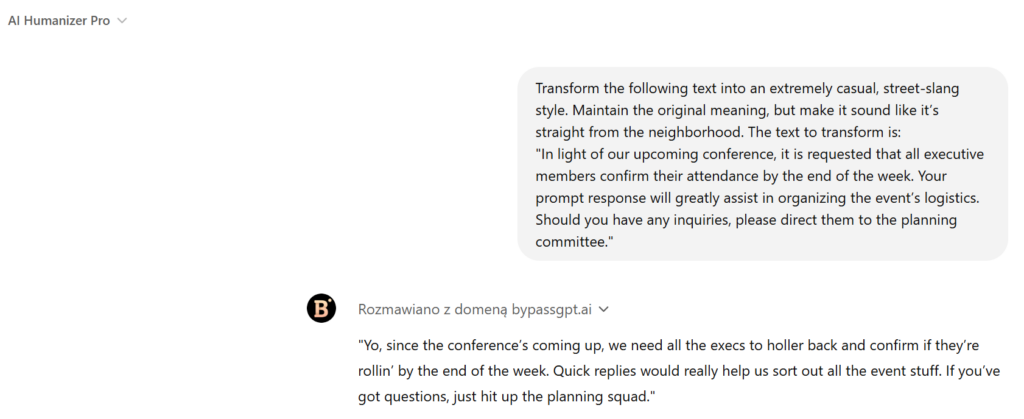
7. “Lifestyle” & “Travel” (OpenTable, Tasty, Instacart, Kayak, Expedia)
What do they do?
- OpenTable: book tables at restaurants directly from the chat.
- Tasty: search and share cooking recipes, meal ideas, and tips.
- Instacart: create shopping lists and place online grocery orders.
- Kayak / Expedia: search for flights, hotels, rental cars; plan trips.
Use cases:
- OpenTable: “Reserve a table for four at an Italian restaurant downtown this Friday at 7 PM.”
- Tasty: “Give me a vegan dinner recipe and add all ingredients to my Instacart list.”
- Kayak / Expedia: “Find the cheapest flights from Warsaw to Rome in October and suggest four-star hotels near the city center.”
Who is it for?
– Anyone who cooks, travels, eats out, or shops—basically everyone.
Difference vs. “regular” usage of these services – You don’t need to open separate apps or websites. While chatting, you can ask ChatGPT for restaurant recommendations and, at once, reserve a table (OpenTable). If you’re planning a trip, ChatGPT can factor in your preferences (budget, dates) and apply them in real time via Kayak or Expedia.

8. AskYourPDF (official ChatGPT plugin)
What does it do?
- Lets you upload PDF files (e.g., e-books, scientific articles, reports) and ask ChatGPT questions about their content.
- You can request summaries, extract quotes, or locate specific information.
Use cases:
- Fast summarization of lengthy industry reports.
- Extracting key fragments or statistics from a large scientific publication.
- Searching inside long PDFs: “On which page does the author discuss the results of study X?”
Who is it for?
– Students, researchers, office workers, lawyers (case analysis)—anyone who deals with PDF documents.
Difference vs. just opening a PDF in your browser – Instead of manually reading or searching, you can ask, “How does the author support their thesis in Chapter 4?” and ChatGPT will find the relevant section in seconds.
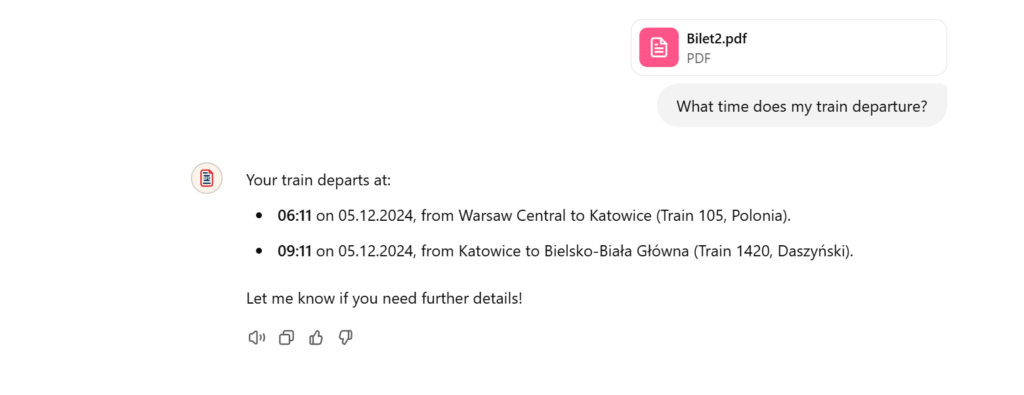
9. Prompt Perfect (official ChatGPT plugin)
What does it do?
- Helps you craft better prompts for ChatGPT (and other AI tools).
- Analyzes your command, suggesting improvements to get more relevant and accurate results.
Use cases:
- Prompt optimization: turning a simple “Write an article about marketing” into a more detailed request, e.g., “Write a 1,000-word article about B2B marketing, including three 2023 campaign examples and expert quotes.”
- Mastering prompt engineering: the plugin suggests keywords or constraints to narrow or broaden your query.
Who is it for?
– Anyone wanting to get the most out of ChatGPT and improve the quality of AI-generated answers.
Difference vs. coming up with prompts on your own – You have an assistant guiding you toward a better prompt. This saves you time and helps you quickly arrive at more precise results.

10. AIPRM for ChatGPT (browser extension)
What does it do?
- Adds a set of curated prompt templates to your ChatGPT interface (when used in a browser), commonly used for marketing, SEO, copywriting.
- Enables community sharing of prompts and allows you to leverage prompts from others.
Use cases:
- SEO: ready-made prompts for generating meta descriptions, article outlines, keyword research.
- Marketing: prompts for writing emails, creating sales campaigns, generating CTAs.
- Copywriting: style templates for blogs, newsletters, e-books.
Who is it for?
– SEO specialists, marketers, copywriters, bloggers.
Installation:
This is a browser extension, not an official ChatGPT plugin. You can find it in the Chrome Web Store. Once added to Chrome (or another compatible browser), you’ll see an additional panel with templates in your ChatGPT window.
Difference vs. “regular” ChatGPT – You don’t have to come up with prompts from scratch; you have a library of community-driven templates. It’s especially helpful for beginners looking for prompt inspiration.
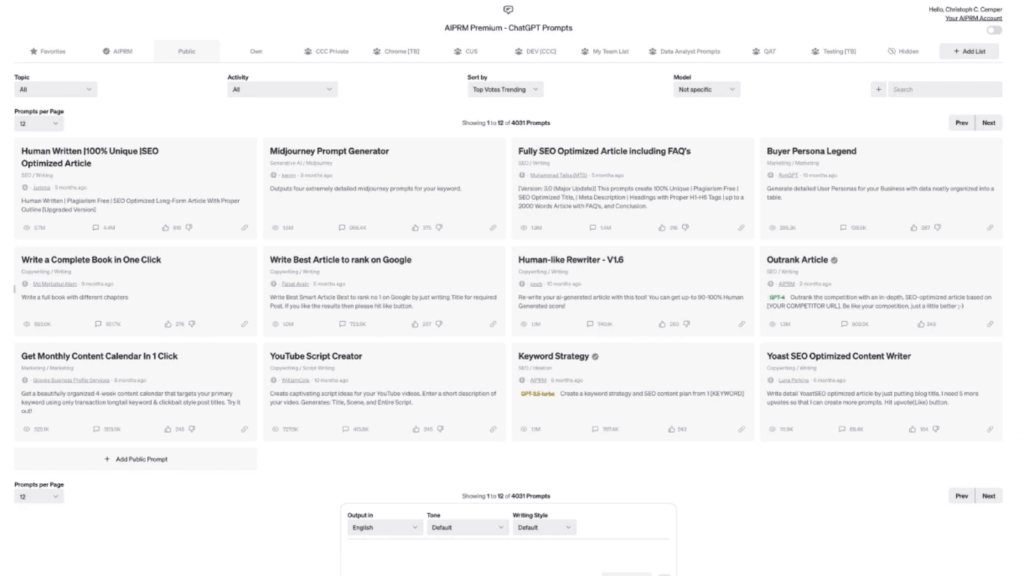
11. YouTube Summary with ChatGPT (browser extension)
What does it do?
- With one click, it generates a summary of any YouTube video (webinar, lecture, review).
- Integrates with ChatGPT, automatically supplying the transcription for AI to analyze.
Use cases:
- Quick previews of lectures: if you don’t have time to watch a 1-hour talk, you get the main points.
- Isolating key moments from product reviews or tutorials.
Who is it for?
– Anyone who often watches educational videos, tutorials, or product reviews and wants to save time.
Installation:
- Also via the Chrome Web Store (or other extension stores).
- Once installed, a button to generate summaries appears next to the YouTube player.
Difference vs. watching on your own – You can get a summary in seconds, then decide whether the entire video is worth watching.

12. Summarizer (official ChatGPT plugin)
What does it do?
- Comprehensive Summarization: provides detailed summaries of books, articles, videos, websites, and other text-based content, breaking them into key points, conclusions, and actionable insights for better understanding
- Educational Tools and Analysis: creates quizzes, flashcards, tables, diagrams, and in-depth articles to help users learn, analyze, and retain information effectively.
Use cases:
- Long-form industry articles: quickly see if the content is relevant.
- News and media: a brief overview of a news piece to decide if you want to delve deeper.
Who is it for?
– People who read a lot online: journalists, researchers, students, marketers.
Difference vs. reading everything yourself – Instead of scrolling through large texts, you get the main ideas first. If it’s interesting, you can then dive into details.
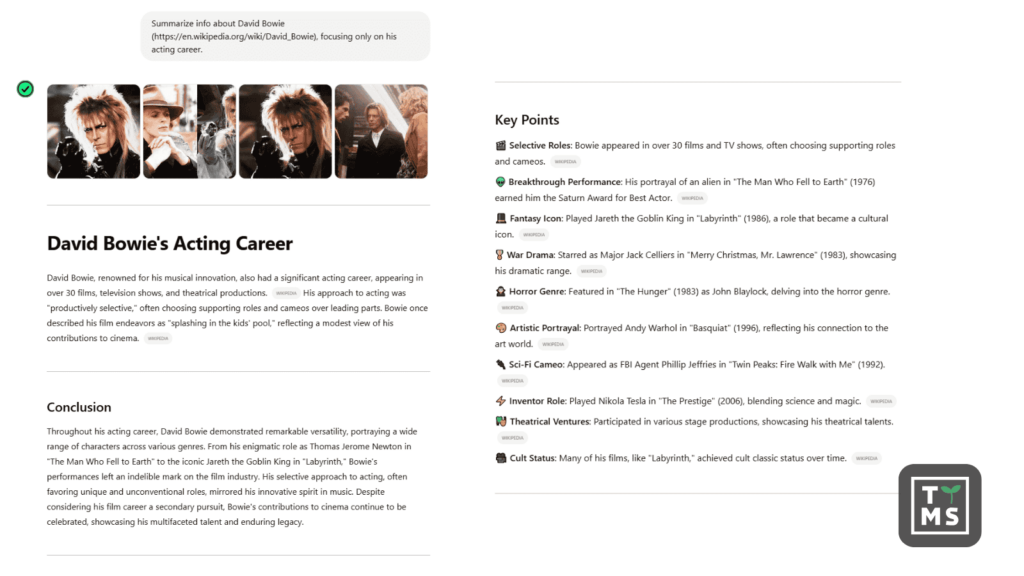
How to choose the best plugins?
Define your tasks:
- Data analysis → Code Interpreter, Wolfram
- Content & graphic creation → DALL-E, Canva, AI Humanizer Pro
- SEO / Marketing / Automation → AIPRM (extension), Zapier
- Travel / shopping / reservations → Kayak, Expedia, OpenTable, Instacart
- Working with documents → AskYourPDF (PDF), Summarize (articles), YouTube Summary (videos)
Check the type:
- Official ChatGPT plugin – install from the “Plugin Store” (requires ChatGPT Plus).
- Browser extension (e.g., Chrome) – install from browser add-on stores (e.g., Chrome Web Store).
Mind the limits:
- Some (like DALL-E) have monthly quotas on image generation in the free tier.
- Zapier’s free version has a limited number of Zaps.
- AskYourPDF might limit the file size.
Paid plans:
- A premium account may be needed for full functionality in some services (e.g., Canva, Wolfram|Alpha).
- ChatGPT Plugins are available only on the ChatGPT Plus plan.
Conclusion
ChatGPT plugins (installed directly in ChatGPT) and browser extensions (installed via the Chrome Web Store or similar) significantly enhance your AI-assisted workflow. Instead of juggling multiple apps or pasting text from one tool to another, you can stay in one conversational ecosystem.
- Content creation (AI Humanizer, Prompt Perfect)
- Data analysis (Code Interpreter)
- Graphic generation (DALL-E, Canva)
- Automation & integrations (Zapier)
- Working with PDFs, articles, and videos (AskYourPDF, Summarize, YouTube Summary)
- Travel, reservations, and shopping (Kayak, Expedia, OpenTable, Instacart)
… all of this can be handled without leaving ChatGPT. Your choice of plugins/extensions depends on your needs. If you work with large datasets, use Code Interpreter. For graphics, try DALL-E and Canva. For business automation, Zapier is indispensable.
Experiment and tailor them to your workflow. ChatGPT with plugins can really lighten your workload, letting you focus on what matters most: creating value, strategy, and innovation.

Elevate Your Business with Dedicated AI Solutions
Ready to harness advanced AI to supercharge your business? Our team specializes in building and integrating ChatGPT plugins and other AI-driven solutions tailored to your unique needs. Check out our dedicated page at AI Solutions for Business and discover how we can help transform your everyday workflows.
Do I need to pay for ChatGPT plugins, or are there free options available?
Some plugins offer basic functionalities for free but may come with certain limits (e.g., a monthly generation cap). Others require a premium subscription to specific services (such as Canva or Wolfram). It’s worthwhile to check the terms for each plugin—sometimes you can use core features at no cost, while more advanced functionalities might be paid.
Do ChatGPT plugins also work on mobile devices?
In most cases, yes. If you’re accessing ChatGPT in a web browser on your smartphone or tablet, you should be able to use plugins (especially the official ones) once you’re logged into your ChatGPT Plus account. However, certain browser extensions might not work on mobile versions of Chrome or Safari. Always refer to the plugin’s documentation or description to confirm mobile compatibility.
Can ChatGPT plugins slow down ChatGPT’s performance?
Generally, you won’t notice any major slowdown. Only large or poorly optimized plugins might prolong response times. If you run multiple plugins simultaneously or upload sizable files (e.g., PDFs or large data sets), it could lead to slightly longer processing times.
What are the most common issues with installing ChatGPT plugins, and how do I troubleshoot them?
The most frequent problems include not having the correct plan (ChatGPT Plus is required), incorrect authorization for the external service, or conflicts with ad blockers or other browser extensions. Always ensure you’re logged into the right account, verify plugin permissions in the plugin panel, and disable any conflicting extensions in your browser if needed.
Are ChatGPT plugins updated automatically, or do I need to update them manually?
Official ChatGPT plugins typically update themselves whenever OpenAI or the plugin developer makes changes to the code. Browser extensions (like those for Chrome) also usually update automatically. However, it’s a good idea to periodically check the “Manage Plugins” section in ChatGPT or your browser’s extension settings to stay informed about the latest versions or release notes.