This is a practical introduction to creating a Power Apps Business Process Flow, outlining the steps to improve workflow efficiency. You’ll go through each stage of the process, gaining a clear understanding of how to structure and automate business workflows. By the end, you’ll have the knowledge about how to create business process flow according to your organization’s needs.
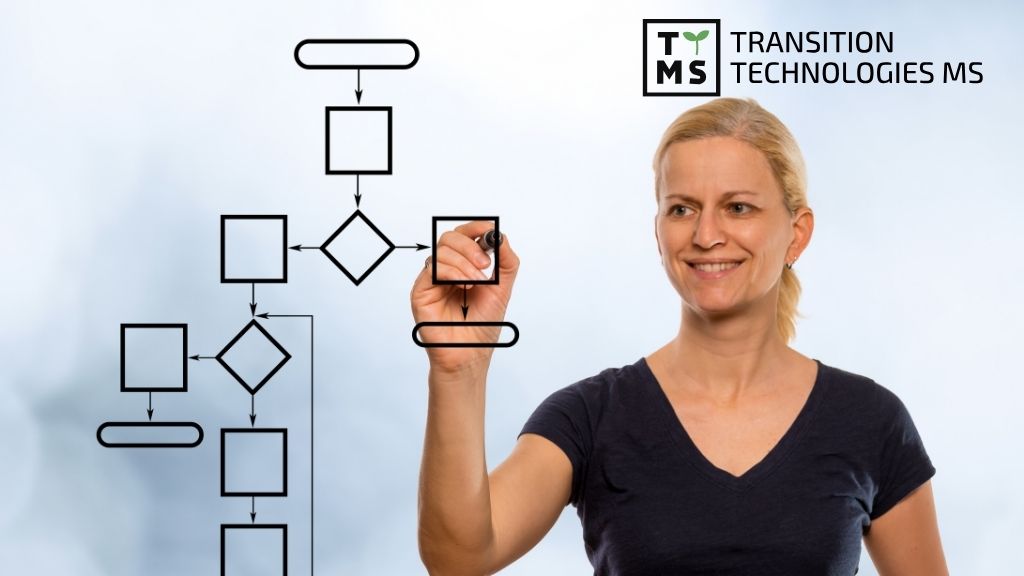
1. What is Business process flow in Power Apps?
Before we dive into how to create a business process flow in Power Apps, let’s understand what exactly it is. Much like constructing a building needs blueprints or preparing a dish requires recipes; businesses also require such guides – they are known as “process flows”. They depict each step involved in accomplishing any task while ensuring adherence to standards and consistency.
1.1 Understanding Business Process Flows
Think of a business process flow as tracking roads on a map from point A (start) to B (finish). They provide clear guidance by illuminating the entire pathway that professionals must traverse to accomplish specific tasks or goals, while also highlighting any potential roadblocks or detours.
These ‘instructional routes’ ensure everyone uniquely involved understands their respective roles and responsibilities, thus providing structure and reducing ambiguity. Moreover, these visual maps make complex processes easier to grasp, even for beginners.
1.2 What Business Process Flows Can Do
Business process flows are powerful tools at your disposal because their prowess extends beyond mere task segmentation:
- Foster Collaboration: By presenting who does what and when facilitates teams working harmoniously
- Enforce Consistency: Ensures same standards being followed throughout
- Increase Efficiency: Identifying redundant steps could lead to optimizing processes
- Boost Productivity: Clear understanding propels better outcomes more quickly
Indeed, much can be achieved with well-crafted business process flows.
1.3 How Business Process Flows Are Used
If you are wondering where exactly these process flows come into play, the sky’s the limit. Whether it’s streamlining sales processes or designing customer service protocols, usually any operational sphere can benefit from these blueprints. Companies employ them to structure their procedures and activities, providing a solid foundation for achievement.
Their usage isn’t confined to industries or departments. In essence, if any task requires multiple steps that demand specific sequence adherence and has obvious starting and ending points—a business process flow can simplify, optimize, and provide transparency. No wonder they’ve seen such widespread adoption across sectors!
Remember, creating these flows is not an end in itself but rather a means to deliver value—by guiding efficient practices, reducing waste on resources (like time), and ultimately delighting customers by meeting their needs accurately and timely!
2. Power App Business Process Flow
Power Apps Business Process Flow refers to a guided automation technique. The aim is to ensure the consistency and accuracy of work by outlining required steps within particular procedures. Stated simply, it creates a road map that directs users on how they should execute their tasks.
2.1 Features of Power App Business Process Flow
Fundamentally business process flow in Power Apps offers certain notable features:
- Structured Working: There’s an emphasis on creating a step-by-step guide which ensures orderly and systematic task execution
- Efficiency: By confining individuals to specific workflows, you minimize the risk of errors and inefficiencies
- Flexibility: It is adaptable enough to handle multiple scenarios across different entities, thereby promoting organizational-wide usage
As we dive more into this “power app business process flow” concept, the key inference drawn is its invaluable potential for enhancing operational efficacy.
2.2 Functioning mechanisms of Power Apps Business Process Flow
The “business process flow power apps” mechanism works based upon certain prerequisites such as each entity requiring one process. Additionally, crucial stages are assigned along with steps within them conditional upon defined rules.
Bear in mind another important aspect—the transition rule feature— guides forward progression through the process, ensuring every necessary step is undertaken before proceeding onto subsequent ones. This safety measure mitigates risks related to incomplete or erroneous entries.
To augment these functionalities, “branching” brings an essence of dynamism by enabling businesses to create multiple paths corresponding with varying scenarios. Strikingly intuitive in its operation!
So how does all this relate back to improving your operations? Let’s delve into some practical implications for better clarity.
2.3 Implications of using a Power App Business Process Flow
Any organization, regardless its scale or industry type can incorporate these techniques into everyday operations. For example:
Imagine having teams distributed globally working towards similar organizational goals but following different methods due to cultural variations or lack of standard protocols. Inconsistency is a given! However, integrating the “power app business process flow” can define a streamlined approach that helps to alleviate this problem.
This potent tool also allows businesses to identify and analyze bottlenecks in their processes. By constantly monitoring your organizational workflows through Power Apps, you can keep refining your operations for heightened productivity.
Encapsulating these insights, we conclude that Power App Business Process Flow enhances the structure of your procedures by defining steps, implementing conditions, allowing flexibility through branching and helping monitor workflow effectiveness. A perfect confluence aiming at operational excellence.
3. Exploring Power Apps as a Development Platform
Imagine if you could develop an application without delving into complex coding or needing the backup of a large IT department. This dream is now turning into reality with Microsoft’s offering – Power Apps.
This cutting-edge technology serves to bridge the gap between business needs and technical capabilities. As an integral part of Microsoft’s Power Platform, business process flow brings any app ideas you have to life at your fingertips, ultimately empowering your organization to take charge of its software solutions.
In basic terms, Power Apps is an application development platform that fosters user-friendly ‘low-code’ development environments. “Low-code” denotes that minimal hand-coding is required while designing apps. This set-up makes Power Apps supremely accessible because it razes any intimidating barriers associated with traditional app development, allowing even the so-called ‘citizen developers’ (non-specialists who understand what solution they need) to build their operational solutions.
What distinguishes Power Apps from other application platforms are the following features:
- Rapid App Development: You can quickly turn your business expertise into tailor-made apps, thanks to easy drag and drop functionality
- Seamless Integration: The platform flawlessly integrates with various data sources and APIs ensuring a streamlined experience
- Robust Security: With Microsoft’s rigorous security standards underpinning this platform, rest assured your data remains secure
Power Apps forms a triumvirate with two other tools—Power Automate and Power BI—to create holistic business applications. Herein lies one of our primary topics today – using these components together can help you make powerful business process flows for improved productivity.
At TTMS, we recognize that leveraging such innovative technology can do wonders for streamlining your operations — taking drab routine tasks and transforming them into dynamic automated processes. We are here to guide you on embracing this technological advancement in all its glory! Mulling over how exactly? Well, brace yourselves for a journey through the world of Power Apps Business Process Flows.
4. Getting Started with Business Process Flow Creation
When you aim to enhance your business productivity, Power Apps can play an essential role in streamlining various tasks. Particularly, learning how to create a business process flow in Power Apps is a crucial skill that can precisely guide individuals through specific stages and tasks. So let’s dive into the steps of creating one.
Before anything else, it’s crucial to know that to use these tools effectively, you need a robust understanding of the platform. You may also need access rights or licenses associated with the Power Platform/Premium capabilities depending on what features you intend to utilize.
Here we go –
- Login to the Power Apps. Start by logging into the Power Apps portal (make.microsoft.com). Ensure you have appropriate privileges for creating a new entity or modifying existing entities’ processes as per your requirement.
- Open Solutions Area & Create New Solution. Find the solutions area under Data on the left-hand pane. Click ‘New Solution,’ fill in all required details like name and publisher, then click ‘Create.’
- Add New Process. Inside your new solution window, at the top menu, click ‘New’, and then select ‘Process.’ Here set Category as “Business Process Flow,” give it an appropriate name relevant to its function.
- Configure Your Process. Now within your newly created process module; define entities it should run on; add stages/tasks reflecting actions needed from user’s end for successful completion of each phase – remember keep them simple but detailed enough leading users through necessary steps.
Remember not every kind of process can be implemented using this tool. Check if your intended workflow corresponds well with linear progression represented via stages (for stage-based Business Processes) or non-linear progression with conditions/branches (for model-driven apps).
Soon after setting up your business process flow correctly following these steps above, I am excitedly waiting to explain in the upcoming sections on how we can customize and edit these flows to cater perfectly for your business needs. Stay tuned!
End of the day, when you successfully create a business process flow in Power Apps using this guide; I assure you enhanced productivity, automated work with reduced human errors, real-time tracking ability are few among numerous potential benefits you would reap from it.
Congratulations! You have taken the first big leap towards automating your business processes. Isn’t it exciting? Indeed, as much as it is for me while sharing this helpful knowledge with you!
Let’s keep moving forward and unveil more Power Apps opportunities together – because there’s always room for growth, especially in our tech-elevated world
5. Customizing Business Process Flow Layout and Design
If you’re journeying into the world of Power Apps business process flow for the first time, or simply looking to refine your skills, this section will lend useful insights. Customization is integral to making the most out of these fantastic tools. Therefore, we delve into easy-to-follow steps that guide you on tailoring your business process flows according to your requirements.
5.1 Understanding Layouts
The layout marks out how your process flow appears on screen and dictates user interaction with it. Thus, thoughtfully constructing this aspect directly impacts operational efficiency. Primarily, Power Apps allows two layouts: ‘Header’ or ‘Docked.’ The former places the process bar at the header region and saves space but limits visibility. The latter docks an expandable process bar to the side.
5.2 Tailoring Stages in Your Design
For starters, stages form an essential part of organizing tasks in a linear progression, which ultimately forms a workflow. To make modifications:
Once inside ‘Business Process Flow Designer,’ click on ‘+Add Stage’.
Input stage name and description as needed.
Anchoring conditions are optional but could add several layers of depth to your operations when expertly used.
Next, consider adding data fields within each stage for better categorization of tasks without entering additional pages or sub-menus. This way, users have all they need at one glance.
However complex it might seem now, remember – practice does indeed make perfect! Evolving from novice to a pro won’t take long with consistent learning efforts fortified by hands-on experience.
5.3 Hero Actions – Making Processes More Efficient
One underutilized yet superb tool for customization in our power apps business process flow tutorial is the use of ‘Hero Actions.’ These essentially enable you to highlight key activities in every task cycle that significantly define its outcome.
Using hero actions makes critical processes easily accessible from any device’s homepage. This leads to quicker completion times and a more streamlined workflow overall, enhancing productivity.
5.4 Leveraging Advanced Tools
If you’re looking to stretch beyond basic customization capabilities offered by Power Apps, consider delving into the world of entities and relationships for an immersive experience. Entities allow programmers to add custom objects, contributing towards robust data modeling thereupon.
Embrace the potentiality of customizing your business process flow layout and design in Power Apps today. Not only will it enhance operational efficiency, but also empower you with an invaluable skill as we propel headlong into a progressively digital era!
6. Create a business process flow in Power Apps
To create an effective power apps business process flow, you initially need to navigate into the Flow management interface. From here, you can choose “Business Process Flows” from the dropdown menu and click on “New”. You’ll then be asked to identify the entities your process relates to, which could range from accounts and contacts to more specialized aspects of your operations. After naming and categorizing your Business Process Flow essentially streamlined approach allows for quick structuring of efficient operational frameworks.
6.1 Automating Workflows with Business Process Flows
Merely having a well-crafted business process flow is only part of the recipe for success; achieving automation is key too. By developing Power Automation processes that interact with your workflow, repetitive tasks like data entry and system updating can essentially be automated using trigger conditions embedded in the flow itself.
By setting up specific criteria or triggers within stages of your business process flow, routine activities can be carried out seamlessly. This not only saves time but also reduces potential human error, leading to a smoother overall experience for both users and clients alike.
6.2 Monitoring and Analyzing Business Process Flows
Once it’s operating, an integral part of maintaining a healthy business process flow revolves around monitoring actions accurately while analyzing their impacts. Diagnostic tools provided by Power Apps can prove pivotal in tracking how flows are performing over time.
By extracting insights from these aforementioned analytics such as average execution times or failure rates, one may pivot strategies accordingly. The critical success factors ultimately lie within capturing this useful data early on — hence validating hypotheses about where efficiencies might lie — before making any structural changes.
6.3 Best Practices for Creating Effective Business Process Flows
Having explored implementation and analysis stages of creating robust power apps business process flows thus far, let’s discuss best practices now:
- Keep It Simple: Avoid complexity where possible; stick to core functionalities
- Plan Ahead: Understand the procedural necessities at an early stage, preventing potential mishaps
- Test repeatedly: Once developed, conduct rigorous tests to ensure there are no undiscovered faults or glitches
Remember that even the best-designed workflows may need adjustments. So, maintain an iterative mindset and evolve continually.
6.4 Integrating Business Process Flows with External Systems
When creating a business process flow in power apps, integrating these workflows with external systems is equally essential. Thanks to Power Apps’ robust API capabilities and Data Verse’s Common Data Service, this integration becomes quite seamless.
Whether you’re pulling data from CRM platforms or pushing updates into a third-party cloud service – your power apps create business process flows can communicate effectively across various software ecosystems. This ability enhances overall operational scope by breaking down siloed functionalities.
6.5 Enhancing Business Productivity with Power Apps Business Process Flows
The ultimate goal of effective power apps business process flow creation revolves around enhancing productivity within your operations. This efficiency comes not just from automating repetitive tasks but also through improved decision-making abilities offered by Power Apps’ comprehensive suite of tools.
By visualizing how work gets done and pinpointing sticking points along the way, you’re better equipped to tackle them proactively. In essence, promoting optimal resource utilization while facilitating streamlined regulatory compliance concurrently – enabling a high-performing organizational culture rooted in technological sophistication.
7. Edit a Business Process Flow in Power Apps
Once you’ve created a business process flow in Power Apps, there will likely be times when you need to modify it. Tweaking your business process workflows can streamline operations and drive efficiency. In this section, I’ll guide you on how to edit an existing business process flow in Power Apps.
The first step in editing a business process flow is accessing the Power Apps portal. From the homepage, navigate towards the left-hand side and select “Flows”. This option leads to Microsoft’s Flow Dashboard where all your created flows are visible.
To locate your desired process for editing:
- Click on “My flows” provided under the Flows tab from the dashboard
- Look through your listed workflows until you find the one you’re looking to edit
- Once located, click on it. A detailed view of that workflow will open up
Let’s break down how to approach different elements within this workflow:
7.1 Steps & Stages
Power Apps designates ‘stages’ as distinct phases within any given workflow, with each stage comprising various steps involving specific actions or decisions. To edit these stages:
- Click on any respective stage shown in your workflow chart to start altering its variables
- You may choose either to rename stages or alter their sequence by dragging and dropping them into desired positions
- Within each stage, review and modify said steps as necessary – again, changes could involve renaming them or adjusting what actions they carry out
7.2 Conditions
You also have control over conditional operators within a given workflow in Power Apps: these dictate whether or not certain actions should occur based on meeting specified conditions.
- If alterations are required here, clicking onto those corresponding shapes (they often look like diamonds) will allow changes like rewriting condition-setting formulas.
Once you’ve completed all required changes, make sure to save and validate your edits – look towards the top right of your screen, and click on “Check errors”. Consequently, a pop-up will tell you whether there are any issues or if it’s all clear.
With these changes saved and validated successfully, ‘Activate’ the new version of your process flow (also in the top right corner). Your workflow is now up-to-date and ready to streamline your processes more effectively than ever.
This mastery over how to check business process flow PowerApps greatly enhances control over productive efficiency in a professional setting. In fact, this iterative approach to Power Apps tailoring keeps user experiences efficient and intuitive – precisely why these procedures are so key in system admin roles across industries.
As with anything new, don’t be discouraged if acing these editing functionalities takes practice; take solace in the productivity unlocked by enhancing your team’s daily workflows! You might even come across opportunities for automating new areas within existing operations that promise massive time savings down the line.
8. Other Things to Know About Business Process Flows
In addition to how business process flows are used and created, there are a few more concepts that experts like myself consider crucial when diving into the world of Power Apps. First, we’ll explore branching logic, then look at the benefits of BPR (Business Process Reengineering), and finally examine limitations that you may face in building business process flows.
8.1 Branching Logic in Business Process Flows
Branching logic plays a pivotal role in configuring complex business process flows efficiently in Power Apps. Not all processes follow a linear path; many will branch off depending on certain conditions or criteria. Understanding and utilizing branching allows you to map these various scenarios accurately.
For instance, if having completed ‘Task A,’ there are two possible next steps: ‘Task B’ is undertaken if condition x is met or else ‘task C.’ You can readily capture this scenario using branching logic, thus enhancing the versatility and relevance of your diagram.
8.2 The Value of Business Process Reengineering (BPR)
Power Apps provides an excellent platform for implementing BPR – the practice of rethinking and redesigning the way work is done within an organization to improve performance dramatically. With its powerful automation capabilities, Power Apps enables organizations to streamline workflow efficiency while reducing manual efforts.
As businesses pursue continuous improvement strategies, it’s essential not just to automate current procedures but also to rethink them altogether. Simply digitizing a flawed procedure won’t cut it. By leveraging BPR with Power Apps, companies can achieve genuinely transformative results.
8.3 Limitations in Building Business Process Flows
While designing business process flows in Power Apps offers numerous advantages, including customization flexibility and rich user experience features, it’s critical to note some inherent limitations as well.
- There’s a maximum limit of 30 stages per flow
- Only one active business flow allowed
- Certain entities aren’t valid for use
These constraints should be kept in mind while planning and designing the workflow to ensure a smooth implementation. These aren’t roadblocks, but rather parameters within which effective workflows can still be designed.
Be proactive about learning these power apps business process flow concepts. They will not only enrich your understanding of the field but also increase the impact you can make on an organization’s workflow effectiveness. Discovering new levels of efficiency is always an invigorating journey with Power Apps on your side!
Remember that, as an established IT solutions provider like TTMS could offer in-depth insights and robust support when creating business process flows in Power Apps. With their extensive expertise, they are well-equipped to help businesses navigate the complexities of digital transformation successfully using Power Apps.
9. How TTMS can help you improve your business process flow with Power Apps
Transition Technologies MS, often abbreviated as TTMS is a leading global IT company that focuses on offering innovative solutions to businesses across various industries. Among the many tech services offered, TTMS addresses issues surrounding business process improvement through optimal utilization of Microsoft’s Power Apps.
With extensive experience and expertise under their belt, TTMS specializes in helping businesses streamline their operations and processes for increased productivity, efficiency, and positive returns. If we delve deeper into how exactly they can help you enhance your power apps business process flow, there are four key areas to explore:
- Development: Priding themselves on a team of industry-leading developers who are seasoned in creating tailor-made Power Apps applications. They will carefully analyze your specific needs before developing any bespoke solutions – ensuring that what they produce aligns seamlessly with your strategic objectives.
- Training: Apart from development tasks, TTMS believes strongly in educating its clients about the ins and outs of this platform.The company offers professional training sessions where all users from beginner level to advanced can tap into new knowledge about utilizing Power Apps most effectively.
- Integration: To maximize the value gained from business process flows,the proficient staff at TTMS assist businesses with the integration of these flows into their existing system infrastructure without causing disruption.
- Maintenance & Support: Offering ongoing technical support and maintenance services after implementation is yet another way TTMS steps up their game.
In essence, partnering with an experienced provider like TTMS not only equips you with access to high-quality enhancement tools such as Power Apps but also ensures you receive robust support throughout each stage of implementing smoother operating procedures – thereby bringing forth improvements in productivity and overall functionality for your enterprise.
Reinventing processes may appear daunting initially. However, by leveraging customized solutions from experts like those at Transition Technologies MS., harnessing the full potential delivered by Power App’s business process flows becomes an achievable feat!
10. Conclusion
In this guide, you’ve learned how to create a business process flow in Power Apps. We have touched upon the basics of what business process flows are and how they can drive efficiency and productivity within an organization. You’ve explored the power of Power Apps as an innovative development platform that delivers rich, interactive experiences with minimal coding.
We delved into the actual creation of a business process flow, familiarizing ourselves with customization possibilities and automation opportunities. We also learned about monitoring these flows to adapt them quickly based on insights gleaned from their use, thereby ensuring maximum effectiveness.
Moreover, we discussed integrating these flows with external systems for seamless operations across varied software environments. Whether it’s sharing data between different applications or triggering actions across disparate platforms, Power Apps serves as a nifty tool facilitating these integrations.
Lastly, we tapped into some best practices when designing your flows to optimize user experience and improve workflow management. It’s like planting a seed; with careful attention to design considerations and regular health checks (or monitoring), it grows into a robust tree- representing your evolving processes thriving on Power Apps’ fertile ground.
While deploying Power App’s business process flow requires thoughtful execution, its merits make every effort worthwhile. From driving standardization across workflows to enhancing overall productivity via automation – I believe Steinbeck got it right when he said that all great things are simple!
This isn’t the end but merely scratching the surface of what you can achieve using Power Apps in crystallizing your complex business processes into intuitive visuals guiding users every step of the way.
As you venture further down this path towards sustainable workflow automation and real-time analytics with Business Process Flows in Power Apps bear this mantra in mind: Simplicity is about subtracting the obvious so that there’s room for meaningful subtleties to flourish!
I hope that this explanation has been lucid enough for beginners out there who needed some assistance getting their first process flow up and running in Power Apps. If you’re still hungry for more or have questions, turn to the FAQ section or feel free to reach out! I’m here to help guide you through your digital transformation journey.
FAQ
Let’s dive into some frequently asked questions around Power Apps. The following information will help you get a clearer understanding of business process flows within this powerful tool.
What are business process flows in power apps?
Business Process Flows in Power Apps provide a guided way to complete your work effectively. They offer step-by-step directions to ensure the user carries out tasks correctly and consistently according to your organization’s predefined method.
These flows highlight every necessary task, guiding the user on the path from start to finish of any particular work stage—essentially creating a visual representation of the set processes for all users to follow. This results in better accuracy, consistency, and efficiency.
Note: While Business Process Flows might sound like traditional workflows—they’re not quite the same; which gets us to our next question:
What is power apps flow?
Sometimes confused with Business Process Flow, Power Apps Flow—a.k.a Microsoft Power Automate—is an online service that assists in automating actions across multiple applications. Its purpose is different from that of a Business Process Flow.
Power Apps Flow extracts data from one source (triggers) based on certain conditions and uses it elsewhere (actions). It connects different services including email providers, SharePoint, Twitter, CRM systems—the list goes on—automatically moving and manipulating data between these platforms.
Think of it this way: while Business Process Flows guide users sequentially through their tasks, Power Apps Flow operates more behind-the-scenes streamlining repetitive tasks without needing manual interaction each time—an unsung hero!
How do I create a workflow in Powerapps?
Developing Workflow in PowerApps involves leveraging what we just discussed – Microsoft’s tool called ‘Power Automate’ or formerly known as ‘Flow’. Here’s how you can create one:
- Start by logging into powerapps.com
- Look for Data located on left-hand navigation bar, and select Flows
- Upon reaching Flows page; on top-right corner, you’ll see a button labelled + New flow–click it
- A variety of templates would appear which are ready-to-use or start from scratch by selecting ‘Create from blank‘
Follow the interactive guide providing your specific process details. Power Apps will assist in developing the workflow based on what tasks you wish to automate.
Remember: Continual testing is crucial while implementing your automation to ensure it runs as per your expectations!
Flow creation might seem overwhelming at first, but you’ll soon realize it’s an essential tool in your creative arsenal for automating tasks saving significant time and elevating productivity!
What is the difference between Business Process Flows and Power Apps Flow?
Business Process Flows (BPF) in Power Apps guide users through a set of predefined steps to ensure consistency and accuracy in completing tasks. They provide a visual representation of processes, helping users understand each stage from start to finish. On the other hand, Power Apps Flow (formerly known as Microsoft Flow) focuses on automating actions across multiple applications. It operates in the background to streamline repetitive tasks without manual interaction, connecting various services like email providers, SharePoint, and CRM systems
Can I create a Business Process Flow for any task in Power Apps?
Yes, Business Process Flows can be created for any task that involves multiple steps and requires a specific sequence of actions. They are particularly useful for tasks with clear starting and ending points, ensuring consistency and efficiency. However, it’s essential to ensure that the task is suitable for linear progression with stages or non-linear progression with conditions and branches.
How do I start creating a Business Process Flow in Power Apps?
To create a Business Process Flow in Power Apps:
- Log in to the Power Apps portal (make.powerapps.com)
- Navigate to the “Solutions” area under Data on the left-hand pane
- Click “New Solution,” fill in the required details, and click “Create
- Inside the new solution, click “New” and select “Process.”
- Set the Category to “Business Process Flow,” name it appropriately, and define the entities and stages needed for your process.
What are some best practices for creating effective Business Process Flows?
- Keep It Simple: Avoid complexity and stick to core functionalities
- Plan Ahead: Understand the procedural necessities early to prevent potential mishaps
- Test Repeatedly: Conduct rigorous tests to ensure no undiscovered faults or glitches.
What are the key features of Power Apps Business Process Flows?
- Structured Working: Step-by-step guides ensure systematic task execution
- Efficiency: Minimizes errors and inefficiencies by confining individuals to specific workflows
- Flexibility: Adaptable to handle multiple scenarios across different entities
- Branching: Enables creating multiple paths for varying scenarios.
How can I customize the layout and design of my Business Process Flow?
Customization in Power Apps involves:
- Understanding Layouts: Choose between ‘Header’ or ‘Docked’ layouts for your process flow.
- Tailoring Stages: Add stages in the ‘Business Process Flow Designer’ and input names and descriptions as needed.
- Using Hero Actions: Highlight key activities in every task cycle to enhance efficiency.
- Advanced Tools: Utilize entities and relationships for robust data modeling.
What limitations should I be aware of when creating Business Process Flows?
- Maximum limit of 30 stages per flow.
- Only one active business flow allowed per entity.
- Certain entities are not valid for use in Business Process Flows.
How do I integrate Business Process Flows with external systems?
Power Apps provides robust API capabilities and the Common Data Service (Data Verse) for seamless integration. This allows you to pull data from CRM platforms, push updates into third-party cloud services, and communicate effectively across various software ecosystems.
What should I do if I need to edit an existing Business Process Flow in Power Apps?
To edit an existing Business Process Flow:
- Log in to the Power Apps portal and navigate to “Flows.”
- Locate the desired process and click on it.
- Edit the stages and steps as necessary by clicking on them and making the required changes.
- Save and validate your edits by clicking on “Check errors” and then “Activate” the new version.